Firmware
Flashing via Web Interface
-
download the latest .bin firmware from this repository
-
in
Maintenancemenu select this file and press update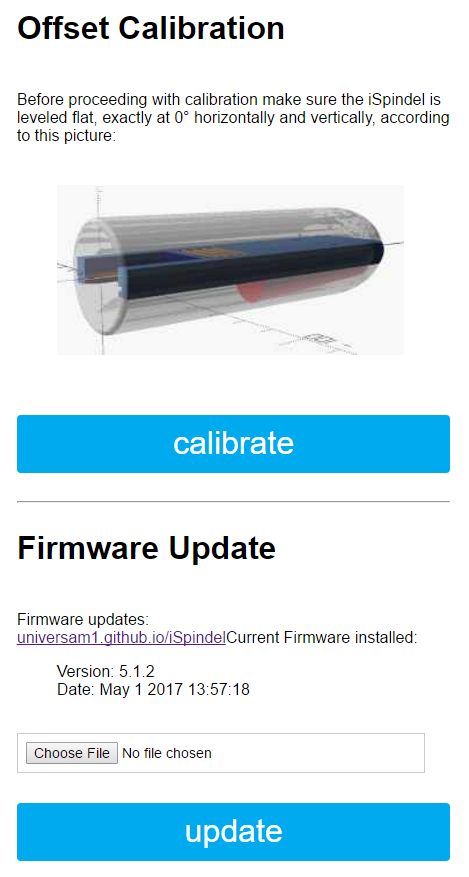
Flashing via USB (Windows)
- download and run: NodeMCU-Flasher
-
download the latest firmware Release from the /releases Folder Folder
Important: select the
Downloadbutton to download the file correctly - Select the COM port for the Wemos
- Use the
Configtab to select the first.binfile - Clicking the
Flashbutton on theoperationtab shows a progress bar -
After a successful Flash, press the
RESETkeyConfig Modeis active while the LED is blinking at 1s intervals. It can be exited via the Link in the Portal or by waiting for the 5min timeout.
Flashing via USB (Linux)
-
download and unpack the latest version of esptool. Then change directory into the newly unpacked directory, using terminal commands such as:
wget https://github.com/igrr/esptool-ck/releases/download/0.4.12/esptool-0.4.12-linux64.tar.gz tar xf esptool-0.4.12-linux64.tar.gz cd esptool-0.4.12-linux64 -
download the latest firmware from the iSpindel Releases page e.g.
wget https://github.com/universam1/iSpindel/releases/download/7.1.2/firmware.bin -
determine the iSpindel’s device path. This may be found by listing all serial USB devices before and after plugging in the iSpindel e.g. before iSpindel is plugged in:
ls -l /dev/ttyUSB* ls: cannot access '/dev/ttyUSB*': No such file or directorynow after iSpindel is plugged in:
ls -l /dev/ttyUSB* crw-rw-rw- 1 root dialout 188, 0 Dec 11 23:20 /dev/ttyUSB0showing that the iSpindel device name is /dev/ttyUSB0
-
upload the firmware by running the esptool command with the discovered iSpindel device name (/dev/ttyUSB0 in this case):
./esptool -vv -cd nodemcu -cb 921600 -cp /dev/ttyUSB0 -ca 0x00000 -cf ./firmware.bin